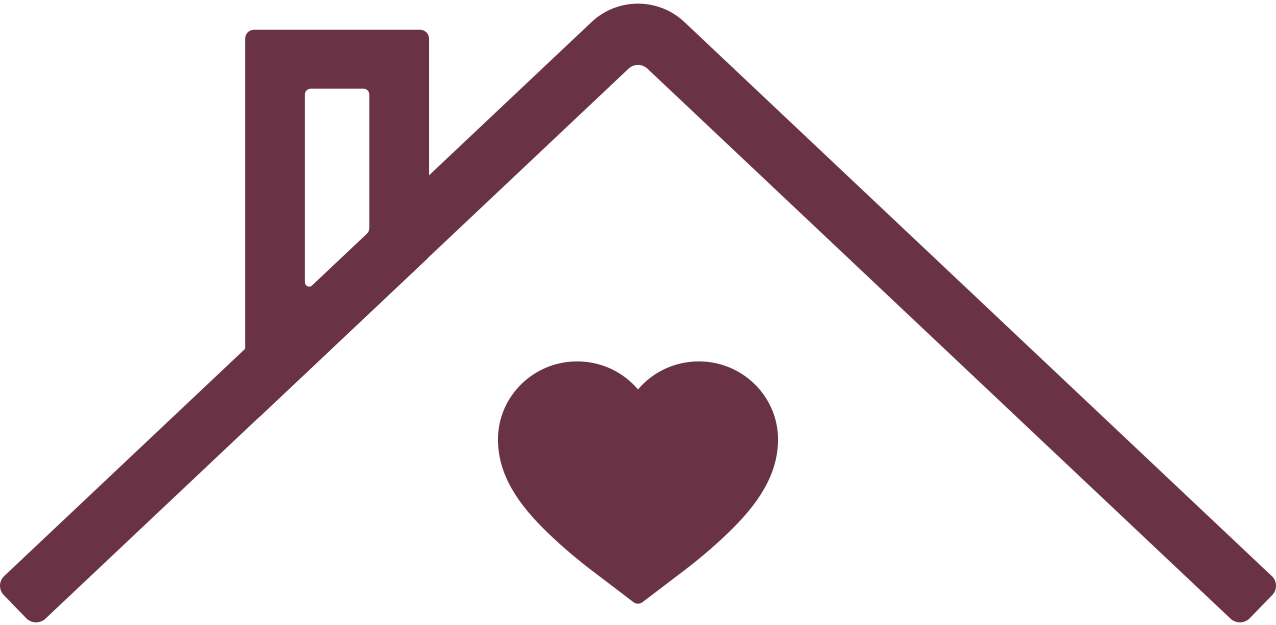This article answers commonly asked questions about HomeShare Online plans and pricing, managing your HomeShare Online subscription and canceling your HomeShare Online account.
In this article:
- What subscription plans does HomeShare Online offer?
- How do I upgrade from HomeShare Online Essential to HomeShare Online Plus?
- How do I switch from HomeShare Online Plus to HomeShare Online Essential?
- How do I delete my HomeShare Online account altogether?
- Do you offer refunds?
What subscription plans does HomeShare Online offer?
There are two ways to use HomeShare Online: HomeShare Online Essential and HomeShare Online Plus.
HomeShare Online Essential includes all these features for free:
For hosts:
- List a space
- View homeseeker ShareScore™ compatibility ratings
- Reply to unlimited messages from homeseekers
- Access chat and phone support 7 days a week
- Background checks available for $29.99 (results good for 90 days)
For homeseekers:
- List a profile
- View host ShareScore compatibility ratings
- Unlimited message sends and replies to hosts
- Access chat and phone support 7 days a week
- Background checks available for $29.99 (results good for 90 days)
HomeShare Online Plus includes everything in HomeShare Online Essential, plus the following:
For hosts ($24.95/month):
- Background checks included (normally $29.99 each)
- Send unlimited messages and replies to homeseekers
- Customizable Nest Easy Homesharing Agreement™ template
For homeseekers ($14.95/month):
- Background checks included (normally $29.99 each)
Learn more about HomeShare Online features and pricing.
How do I upgrade from HomeShare Online Essential to HomeShare Online Plus?
To upgrade your account:
- Log in to HomeShare Online.
- From any screen, click the Upgrade button in the upper-right corner.
- You will be taken through step-by-step instructions to upgrade to HomeShare Online Plus.
How do I switch from HomeShare Online Plus to HomeShare Online Essential?
To switch from HomeShare Online Plus to HomeShare Online Essential:
- Log in to HomeShare Online.
- Click your profile picture in the upper-right corner.
- Select Account from the dropdown menu that appears.
- On your Account page, click Manage in the Membership section:
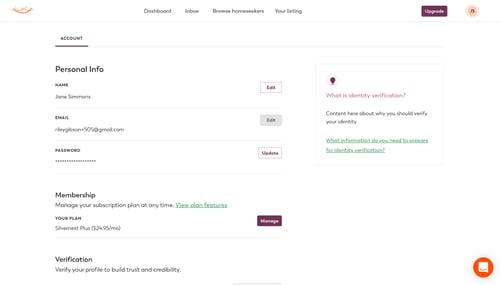
- Select Cancel plan:
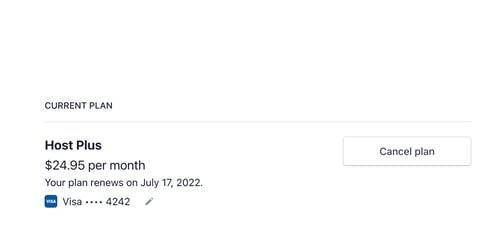
- Select Cancel plan again on the next screen:
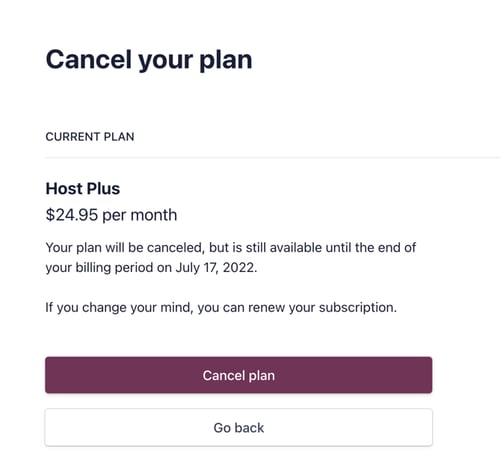
- When you cancel your HomeShare Online Plus plan, you will automatically switch back to HomeShare Online Essential. If you wish to delete your HomeShare Online account altogether, see below.
How do I delete my HomeShare Online account altogether?
Contact HomeShare Online Customer Service to delete your account. Here’s how to reach us:
By chat (available 7 days a week 8am – 4pm PST):
- Visit www.HomeShare Online.com.
- Click the orange button in the bottom-right corner:
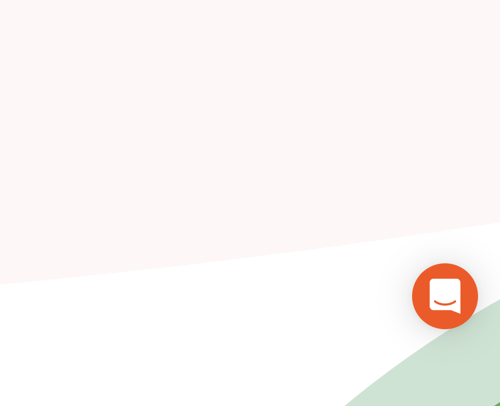
- Send a message saying you’d like to delete your account.
By phone (available during service hours):
- Call or text (720)-703-9389.
- Let the representative know you’d like to delete your account.
Service hours:
Monday: 10am - 7pm EST
Tuesday: 11am - 8pm EST
Wednesday: 11am – 8pm EST
Thursday: 11am - 8pm EST
Friday: 10am - 7pm EST
By email (available 24/7):
- Send an email to help@HomeShareOnline.org saying you’d like to delete your account.
Do you offer refunds?
All charges are non-cancellable and non-refundable unless expressly stated otherwise. To learn more, please review our Terms of Use.
🧠 Related articles
About HomeShare Online FAQ | Taking Flight: A Look at the New HomeShare Online | Privacy Policy | Terms of Use
HomeShare Online Community Guidelines